Default IE icon:
IE shortcut:

To re-create the IE icon via GUI: (Easy way)
1. Right-click on the Desktop
2. Click on Properties
3. In the Display Properties window, select the Desktop tab
4. Click Customize Desktop...
5. Mark the checkbox for Internet Explorer
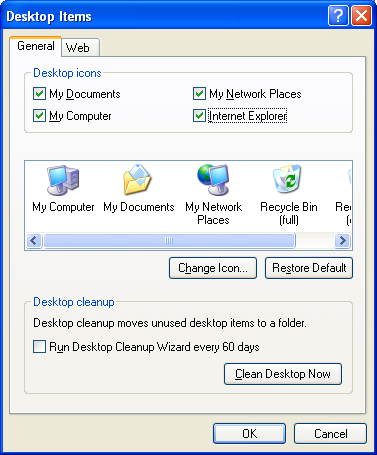
6. Click OK and Apply the settings
To re-create the IE icon via Registry: (Hard way)
1. Start -> Run
2. Type in regedit, and press ENTER
3. Goto
HKEY_CURRENT_USER\Software\Microsoft\Windows\CurrentVersion\ |
4. Change the following value:
Value name: {871C5380-42A0-1069-A2EA-08002B30309D} |
5. Close registry
6. Press F5 on keyboard to refresh the Desktop
No comments:
Post a Comment